The wait is over and Warchart is available for download from Autodesk App Store – go right ahead and get your fresh copy of our new product and start cleaning those pesky Warnings, enjoying yourself every step of the way!
Ok, you might be thinking – wait, whatchart? Warwho? Alright, let’s take it one step at a time.
History of Revit Warnings
Warnings have always been a part of Revit’s grunt. Their existence is important in two ways.
First and probably most important, Revit is doing you a great service in telling you that something is wrong with your model. Understanding Revit Warnings, in Autodesk’s own words, is important and you would want to prioritize those areas in your project where you might be punished later down the road – for example, having “Duplicate Instances in the Same Place” might result in a misleading schedule – not ideal.
Hint: clear Warnings which lead to program implications first.
The second way in which accumulating Revit Warnings should be of interest to you is because it directly affects Model Performance. Yup, every character is a byte of information and it just adds up, slowing your model in the process. There is no hard limit as to how many Warnings is a definite no-no – I bet my BIM hat that everyone has their own opinion, my
Hint: let’s say Warning Number = N and File Size in MB = S. Then:
- Wow: N = 0
- Good: N < S
- Alright: N < 2 x S
- Poor: N < 4 x S
For example, if you have a model of 350mb, you can tap yourself on the shoulder at 350 Warnings, go ‘meh’ at 700 and feel bad about yourself at 1400. Each project is different and those values will vary.
Let’s see what Autodesk has to say:
“Ideally, all warnings should be addressed and the total number of unresolved warnings should be zero. But in reality, this is a tall order in most projects. So the pragmatic approach is to resolve as many of the warnings that you reasonably can.”
User Interface (UI)
Revit provides you with a simple but thorough UI to let you go through the different Warnings in your Model. While it has everything that’s needed to get the job done, I feel that the main problem the community has had with the default Warning Dialogue was the difficulty with which you navigate and isolate the affected elements.
[av_one_full first av_uid=’av-3wh98n’]
[av_image src=’http://www.archilizer.com/wp-content/uploads/2018/07/0EM3A000000ERXE-300×265.png’ attachment=’1371′ attachment_size=’medium’ align=’left’ styling=” hover=” link=” target=” caption=” font_size=” appearance=” overlay_opacity=’0.4′ overlay_color=’#000000′ overlay_text_color=’#ffffff’ copyright=” animation=’no-animation’ av_uid=’av-9k1bb’ admin_preview_bg=”][/av_image]
[/av_one_full]
After Autodesk Development Team released the Document.GetWarnings() method a number of community created alternatives came to live each attempting to give a better way of dealing with Warnings. In all fairness, the process started even before Revit 2018, but the extra step of having to export and parse an .html file made those solutions a bit .. uglier I guess is the word. GetWarnings() created a really elegant way of interacting with what was already inside Revit.
Enter Warchart
Warchart stands for Warning (Pie) Chart. The great thing about Warchart is that it builds on the fluidity of this new feature. It’s absolutely adorably interactive. It gives you an immediate feedback. That’s a really powerful feature and we can talk about gamification, dopamine release all we want but the fact of the matter is that it’s just super cool watching you eating through those Warnings like the proverbial Pacman (see what I did there?). A part of this, of course, is the Modeless WPF which allows you to keep Warchart open while you go about your business.
The other really potent feature is the ability to zero on those warnings which matter the most – because the interface is actually one big colorful pie-chart, you know the distribution of Warnings in your project immediately.
To give you a taste of what Warchart looks and feels like, here are a couple of screenshots from it.
[av_video src=’https://youtu.be/o9bc6YVT9Uc’ mobile_image=” attachment=” attachment_size=” format=’16-9′ width=’16’ height=’9′ conditional_play=” av_uid=’av-5m11rb’]
[av_one_full first av_uid=’av-3wh98n’]
[av_masonry_gallery ids=’1354,1353,1310,1357,1352′ items=’6′ columns=’flexible’ paginate=’pagination’ size=’flex’ orientation=” gap=’large’ overlay_fx=’active’ container_links=’active’ id=” caption_elements=’none’ caption_styling=” caption_display=’always’ color=” custom_bg=” av-medium-columns=” av-small-columns=” av-mini-columns=” av_uid=’av-8i3kn’]
[/av_one_full]
Download Now!
With Warchart you can have your Pie and eat it too! Actually, I’m not entirely sure how applicable to Warchart this saying is, but we do have a tasty-looking image of a Pie so I couldn’t resist.
If you are burning with excitement like we do, head to the App Store and download Warchart! You’ll see how much more enjoyable your model management becomes with this intuitive and easy to use gem of a Plugin.
I hope you like our new release. If you have any questions about it or ideas on how to improve it, drop us a line – we’d love your feedback and we’d appreciate your time!
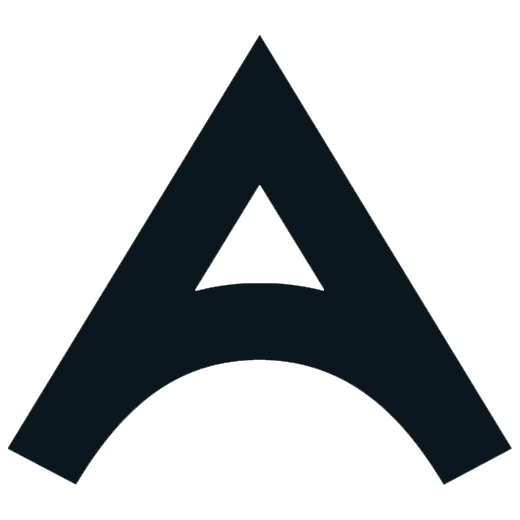




Leave a Reply
Want to join the discussion?
Feel free to contribute!