I have been doing work for a Doha-based practice for the last couple of days. It was a short gig, an in-and-out operation to help the team push through a rough deadline and since I was the one setting up their Revit Model just a month prior, I was in a great shape to take off the pressure off their team. The workflow was a bit more complicated, as we were working off a cloud repository, which allowed us to use the same Central Files, but required a bit of planning ahead. Aside from that, what I found quite annoying was the constant error messages that I kept running into – many times their inexperienced team would forget to relinquish certain elements, which would freeze my progress for short but increasingly more frustrating periods of time. I reached my limit of Skype requests soon enough, so I did the only natural thing – I Relinquished All Theirs. Here, let me show you how this can be done – it’s really quite simple.
By default, the username that Revit assigns is taken from your Windows login account. Let’s assume that your account name is ‘janeroe’. Your handsome colleague ‘johndoe’ from the 3rd floor has been playing with the Central File the night before and is now late for work. You get an urgent memo from your boss ‘hereyougo’ saying that you need to change the grid of the curtain wall system. You dash to your Revit icon, open the local file (which now takes 2 minutes in which you start to silently panic), Reload the Latest changes, as you should. You open the view, head to the curtain wall and the moment you try to unpin the first grid line, this error message greets you from the screen:

What you do next is the following:
- Open a new Revit session.
- Go to big ‘R’, Options and under ‘Username’ change the name to ‘johndoe’ (or whatever the name of the user that has the rights of the element is in your particular case).

- Go to ‘Collaborate’ tab, Synchronize with Central -> Relinquish All Mine -> head back to your other Revit session -> Reload Latest there and see if you can now edit the element. You should be.
- Go back to the extra Revit that you have opened with the ‘johndoe’s credentials. Close the file, change the user back to your original username and close the program. You can now keep working in your local copy.
You shouldn’t do that all the time or recklessly, those limitations were set there for a reason. This is a last resort measure that can save you at times of trouble. Normally, if you have your colleague within earshot, the right thing to do would be to ask politely for a Relinquish.
I hope that you find this tip useful! Have a great day and be nice to your colleagues.
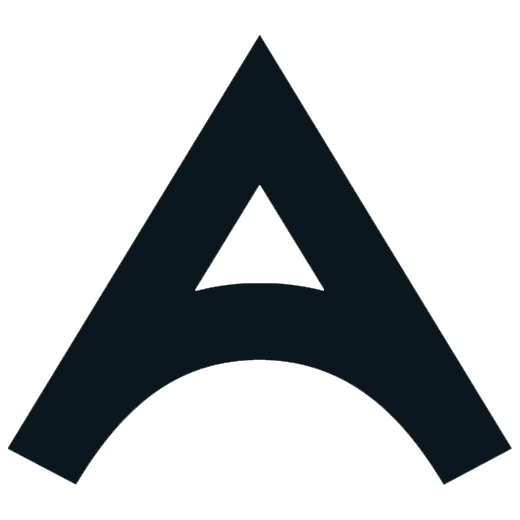




Leave a Reply
Want to join the discussion?
Feel free to contribute!